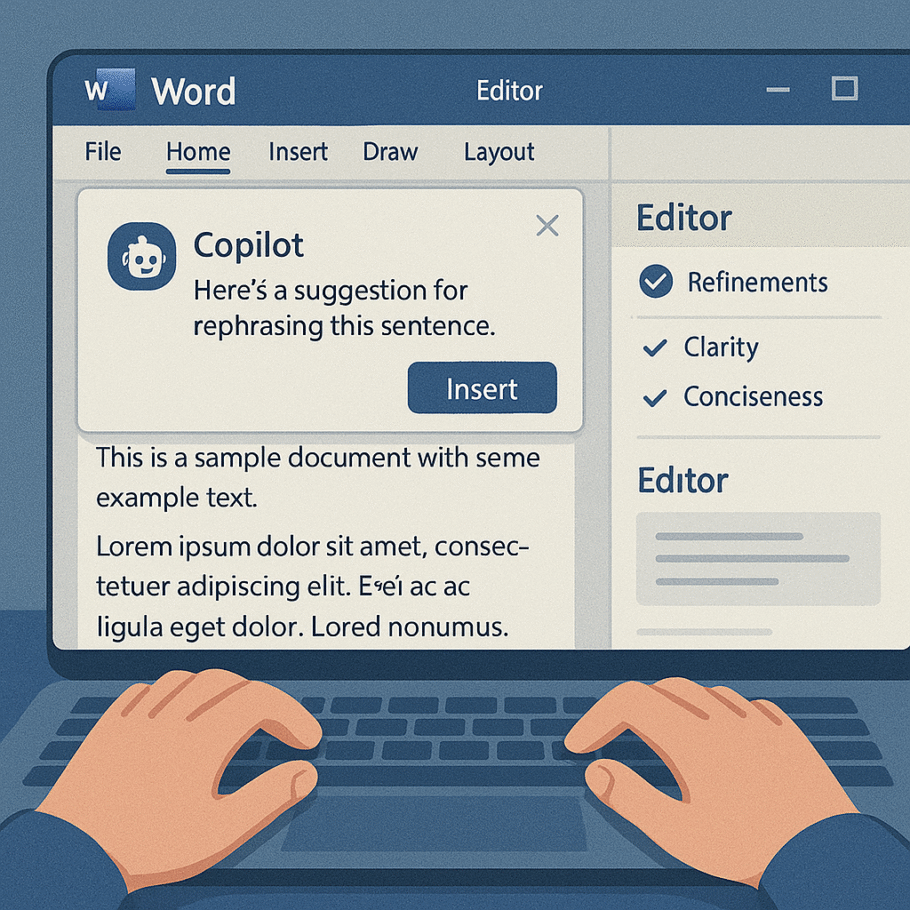Contents
How to Use AI in Microsoft Word
Artificial Intelligence (AI) is making writing easier and smarter than ever before. Microsoft Word, a staple in productivity tools, now includes powerful AI-driven features to help users write better, faster, and with greater clarity. Whether you are drafting emails, reports, or essays, AI in Word can significantly boost your productivity.
What AI Features Are Available in Microsoft Word?
Microsoft Word, especially in Microsoft 365, now integrates several AI-based tools to support writing and editing. These include:
- Microsoft Editor: A real-time grammar and style checker.
- Copilot (with Microsoft 365): An advanced AI writing assistant powered by OpenAI.
- Smart Lookup: Helps you research without leaving Word.
- Text Predictions: Suggests next words or phrases to speed up writing.
Using Microsoft Editor
The Editor tool in Word checks for grammar, spelling, clarity, formality, and conciseness. To use it:
- Open your Word document.
- Click on the “Home” tab and then select “Editor.”
- Review suggestions for grammar, refinements, and vocabulary.
AI-Powered Writing with Microsoft Copilot
If you’re using Word within Microsoft 365, you can access Copilot, which leverages OpenAI’s technology to help you write and edit smarter. Copilot can:
- Generate content from prompts.
- Summarize long documents.
- Rephrase text in different tones.
- Create outlines or templates based on your needs.
To activate Copilot, click the sparkle icon or “Copilot” tab in the Word ribbon and enter your command.
Using Text Predictions
Word now suggests words and phrases as you type, saving time and reducing typos. Simply press “Tab” to accept a suggestion. This feature is automatically enabled in most Word versions after 2021.
Smart Lookup and Research Tools
Highlight a word or phrase, right-click, and choose “Smart Lookup” to search the web from within Word. This helps you gather background information without disrupting your workflow.
Why Use AI in Word?
- Improves writing quality: Ensures polished grammar and style.
- Speeds up writing: With predictions and automated suggestions.
- Enhances clarity: Helps simplify complex language.
- Boosts creativity: Copilot can suggest fresh ideas and phrasing.
Final Thoughts
AI features in Microsoft Word transform it into more than just a text editor — it becomes a smart assistant for every writer. Whether you’re a student, professional, or business user, integrating AI tools into your writing process can save time, reduce errors, and improve the impact of your communication.