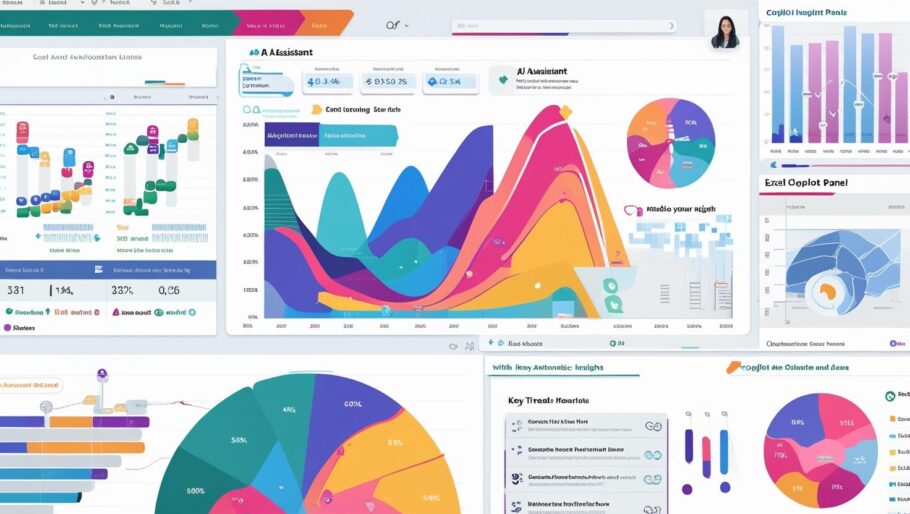Contents
How to Use AI in Excel for Smarter Sheets
Microsoft Excel isn’t just about cells and formulas anymore. Thanks to artificial intelligence (AI), Excel can now analyze your data, detect trends, suggest charts, and even build formulas for you. Whether you’re a beginner or advanced user, AI tools in Excel help you work faster and smarter.
Why Use AI in Excel?
- Instant data analysis with AI-generated insights.
- Time-saving suggestions for formulas, charts, and trends.
- Error reduction by automating calculations and checks.
- Enhanced decision-making using smart visualizations.
Key AI Features in Microsoft Excel
Here are the most helpful AI-powered features in Excel you can start using today:
- Ideas Tool: Available in Microsoft 365 Excel, this feature automatically scans your data and suggests charts, patterns, and pivot tables.
- Excel Copilot: A new addition that allows you to ask natural-language questions about your data. For example: “Summarize this table” or “Create a chart for sales by region.”
- Data Types and Smart Categories: AI can detect and format data like geography, stocks, or dates with context-aware labels.
- Predictive Fill: Excel uses AI to autocomplete patterns in your data using Flash Fill.
How to Use the Ideas Feature
Follow these simple steps to start using AI-driven insights in Excel:
- Open your spreadsheet in Excel (Microsoft 365 version).
- Click on the “Home” tab.
- Select “Ideas” on the ribbon.
- Excel will analyze your data and display insights and suggestions in a side panel.
Using Excel Copilot for Natural Language Queries
If you’re using Excel with Copilot (part of Microsoft 365), you can type plain English commands like:
- “What are the top 5 products by sales?”
- “Create a bar chart of monthly expenses.”
- “Highlight cells above average.”
Copilot understands your request and performs the task automatically.
AI for Data Cleaning and Organization
Excel uses smart AI to help organize messy data:
- Flash Fill: Automatically completes repetitive data entry.
- Remove Duplicates: AI helps detect and eliminate duplicate records.
- Data Validation: AI checks for inconsistencies and offers suggestions.
Tips to Get the Most Out of AI in Excel
- Use clean, structured data for better results.
- Leverage the Ideas feature when exploring large datasets.
- Ask natural questions with Copilot to save time.
- Combine AI with pivot tables and charts for smarter reporting.
Final Thoughts
AI in Excel is revolutionizing the way we work with data. From smart suggestions to powerful automation, Excel can now do much more than ever before. By understanding and using these AI features, anyone can create smarter, faster spreadsheets — no coding required!